Guide
A short tutorial on how to use Reresize may be found below. It includes: selecting the picture from your computer, cropping, resizing the picture for Facebook, vertical flipping and watermarking, saving the processed image to the local drive.
-
A 9 step Reresize guide
- Click Start editing on the website menu to choose a picture for further processing;
- Select a picture from your computer or provide its address (URL);
- Click
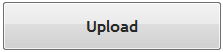 button afterwards;
button afterwards; - Wait for the picture to be uploaded to Reresize.
You will be informed on the estimated waiting time.
(How can I make sure that my picture is really being uploaded?); - Select operations you are interested in
(e.g., cropping, resizing, watermark, rotation, effect); - Click "process" button (at the bottom of the page);
- After a moment you will see the original (old) picture and the new processed picture, which you may save by clicking
 button;
button; - Choose the destination folder to save the picture on your computer. Having selected a catalog (folder) click "Save" button;
- Done! The picture has been saved in the selected place.
You may also re-edit your image (both the original and the processed) by clicking  button
button
If you want more about the additional options follow here.
